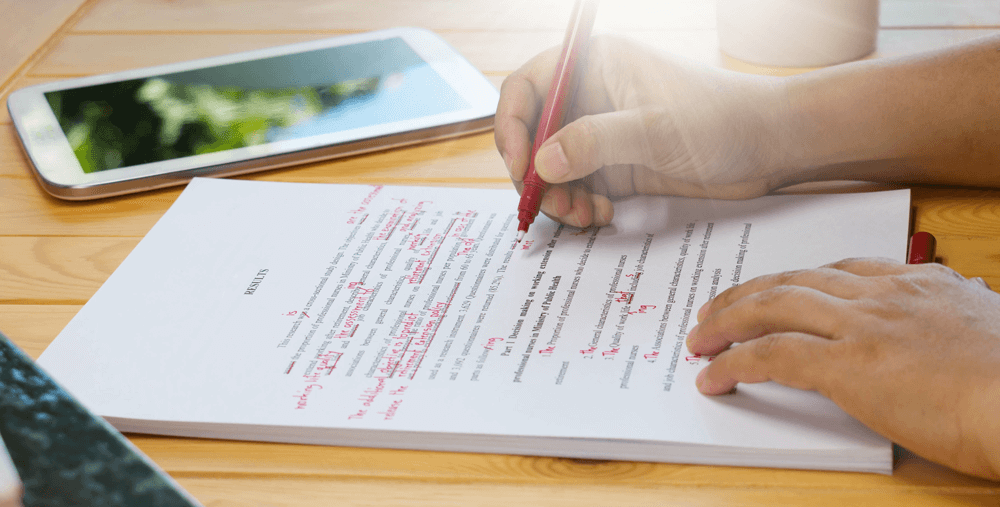For so many years, React Native is a hot topic in mobile app development. This is one of the people’s favorite platforms to develop apps. As per the statistics, 42% of app developers have chosen React Native over other app developers. React Native mainly involves handling all texts through the TextInput that generally uses the keyboard. The keyboard has to be popped up and it needs to occupy some space on the screen to use TextInput. However, you can face several issues while using the keyboard when you are working on the TextInput. If you are looking for error-free solutions for the above query, you can talk to or hire react native developers from Bosc Tech Labs. They can give you expert guidance and deliver custom mobile application solutions based on customer requirements.
So, in this blog, we are going to discuss some of the major issues with the keyboard in React Native and how to solve those issues. We will discuss how to hide the keyboard in React Native as well.
Problems with Keyboard in React Native
There can face several issues with the keyboard while working on the TextInput. Those are:
- Double-tap issues when the keyboard is open
Sometimes people face issues when they are trying to press some link when the keyboard is already open as the button or the link can’t be clicked with a single touch. They have to click twice to get that opened. Sometimes, your first click enables you to close the keyboard and your second click will open the link. For this reason, users get confused and most of the time it gives users a bad experience. When a user is typing anything in the InputField which is located near the end of a page or in the middle, you will be facing a problem seeing the text input as that input field will automatically hide behind the keyboard. It definitely will cause several problems as the users won’t be able to see the text that they are typing.
Solution
If you use the keyboardShouldPersistTaps=’always property on ScrollView of your code, you can resolve the issue. It will allow the button or link to respond on the user’s first click. React Native mainly involves handling all texts through the TextInput that generally uses the keyboard. The keyboard has to be popped up and it needs to occupy some space on the screen to use TextInput. However, you can face several issues while using the keyboard when you are working on the TextInput.
- Scrolling Problem
Sometimes, when a user is scrolling down a series of pages, the opened keyboard won’t close automatically. It stays there all the time, so this can make the user uncomfortable while scrolling. So, the user has to close the keyboard manually each and every time. So, it is kind of a big problem with the keyboard.
Solution
You can solve this issue as well by using the keyboardDismissMode=’on-drag’ property on the ScrollView and Content, which can make that keyboard go away automatically on scrolling. We need to solve this kind of issue as now 92% of people are using mobile apps to get connected with social media.
- Multiline Text
If the user is typing a long TextInput with multiple lines with the use of multiline true, the text generally starts to hide behind the keyboard. So, because of this, users can get uncomfortable as they won’t be able to see the text behind that keyboard. It is also a major problem for keyboards in React Native. They do not have to click on the other component to hide the touchpad. It is generally called hiding a keyboard by touching anywhere on the screen.
Solution
You can now use scrollEnabled={false} property on TextInput to solve the issue.
- InputField Problem
When a user is typing anything in the InputField which is located near the end of a page or in the middle, you will be facing a problem seeing the text input as that input field will automatically hide behind the keyboard. It definitely will cause several problems as the users won’t be able to see the text that they are typing. So, in this blog, we are going to discuss some of the major issues with the keyboard in React Native and how to solve those issues. We will discuss how to hide the keyboard in React Native as well.
Solution
You can solve the problem by wrapping up the view with help of any above-mentioned components:
Component 1– <keyboardAvoidingView style=
{styles.container}
behavior=” padding” />
Component 2– <keyboardAwareScrollView style= {{backgroundColor : ‘#4C69A5’ }} resetScrollToCoords={{ x : 0 , y : 0}} contentContainerStyle= {styles . container} scrollEnabled={false} />
How To Hide Keyboard In React Native On Touch Outside
The keyboard. dismiss() is generally used to hide the soft pad or keyboard. In some of the applications, users can click the outside of that TextInput components and then the keyboard will automatically hide. They do not have to click on the other component to hide the touchpad. It is generally called hiding a keyboard by touching anywhere on the screen.
- You have to open your project’s main App.Js file and you have to import the keyboard, view, stylesheet, TextInput, Text, and the TouchableWithoutFeedback content.
- Then the user has to create a custom component called HideKeyboard with the children Pop. After that, the user will see the TouchableWithoutFeedback component inside of it, and then the user has to apply the onPress={() => keyboard.dismiss()} event.
- Then the user has to create the main export default app functional component. Here, the user will then declare the custom component HideKeyboard as the Root parent component.
- The last step is creating style and the user has to complete the source code for the App.Js file.
Conclusion
The solution of hiding the keyboard in React is pretty simple as this mainly involves fixing the code without even having to alter the react-navigation code. It will automatically invoke the dismiss method on the keyboard. But it is recommended to look at the library code. For custom mobile application solutions, you can contact Bosc Tech Labs. Through this, you will know what it actually does and where the problem originated.