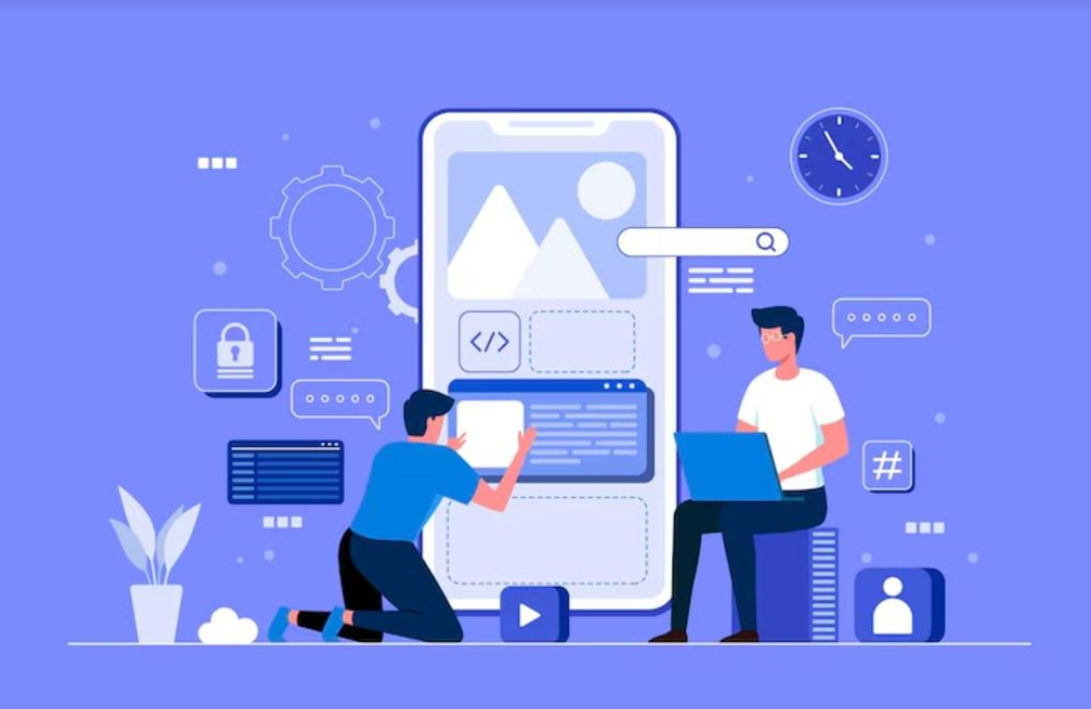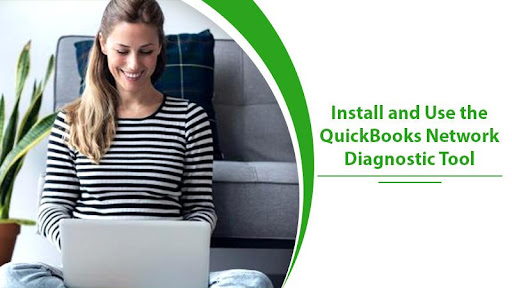QuickBooks is one of the renowned accounting software that facilitates even small companies to carry out advanced financing tasks easily. However, the software does not always run smoothly. Errors with company files, network issues, and the like are common. But you needn’t worry much about it. QB Network Diagnostic Tool, also called the QuickBooks Connection Diagnostic Tool, is one such utility that helps you fix different problems. You can resolve various errors, such as those related to data recovery, update, and download, through this tool. In this article, you’ll find a detailed process of downloading the tool as well as installing and using it.
Table of Contents
Download and Install QuickBooks Network Diagnostic Tool
You can download this tool quite easily. Use these instructions and set it up quickly.
- Tap the official download link of this tool.
- Save the downloaded file on your system.
- Now, open the QBInstall_tool_vs.exe installer.
- After opening this installer, close all the background programs.
- Ensure that your internet connectivity is stable.
- Now, check if you have an earlier variant of this tool on your system.
- If there is, uninstall it.
- Click twice on the icon of the tool you have downloaded.
- Go by the onscreen directions for installation.
- You will find the setup wizard of the tool showing a welcome message.
- Tap ‘Next’ two times.
- Agree to all the license terms and allow the application to open.
Method to Run the QB Connection Diagnostic Tool
After installing the tool, many users may wonder how actually to use it and fix issues. Here is how you can effectively employ this tool.
- Firewall status – It shows the essential instructions regarding the firewall on the tool’s display screen.
- Diagnose Connection tab –With it, you can access any company file without encountering any problems. You can access the file irrespective of whether you are using QB in a multiuser or single-user mode.
- Test Connectivity –You can use this functionality to verify the PC or workstation connectivity. To check your system’s connectivity, follow this process.
- Put the company file under the field ‘Company File.’
- Tap ‘Change hosting server’ when the network is set up in your Linux system. It should be in the ‘Alternate’ mode.
- Now you’ll see either a status in green or one in red. The former indicates that your QB does not have any issues. But the latter indicates that the tool has found a problem. You require to adhere to these pointers.
- Select the tab of ‘Test Connectivity.’
- The status of File Open will be red in case of a test failure.
- Select ‘Advanced’ and choose ‘What do these mean?’
- Resolve the status and see if the problem has been fixed.
Which Errors Can QuickBooks Network Diagnostic Tool Repair?
This tool can efficiently help you get past numerous installation and damaged folder errors. See this list of errors that are fixable with the application of this troubleshooting utility.
- Issues with database connections.
- Inability to access the QuickBooks database.
- Sudden QB errors like those of the 6000 series.
- You can also repair QuickBooks files that have been infected by malware.
- If your QuickBooks files are missing, use this tool.
- QuickBooks multiuser errors can also be tackled through it.
- Corrupt files and system registry.
- QB errors 1722, 1311, 1603, 1723, and 1336 are all fixable with this tool.
Repair QuickBooks Company File with the Connection Diagnostic Tool?
Shortly after installing the tool, you can use it to repair QuickBooks company file. Here is the procedure for it.
- Tap the QuickBooks icon.
- Now click the ‘Utilities’ tab followed by the ‘Repair the file’ option.
- Click the ‘Network Problems’ tab.
- Tap ‘Yes’ to gather the personal data associated with QB and its data.
- Go to the folder which has the QB company files.
- Open the corrupted ones.
- Now tap ‘Show advanced settings.’
- You will see a list of items on your screen.
- Head to the issue that correlates with what you are facing.
- Input your QuickBooks credentials.
- Now, choose ‘QuickBooks Connection Diagnostic Tool.’
- Allow the tool to carry out the necessary steps to repair the file.
Wrapping up
After reading this article, you must have gained many insights about the QuickBooks Network Diagnostic Tool. It’s easy to download, install, and commence using it for fixing various installation issues. If you need more clarification about any one of its aspects, connect with a QuickBooks technical support service.