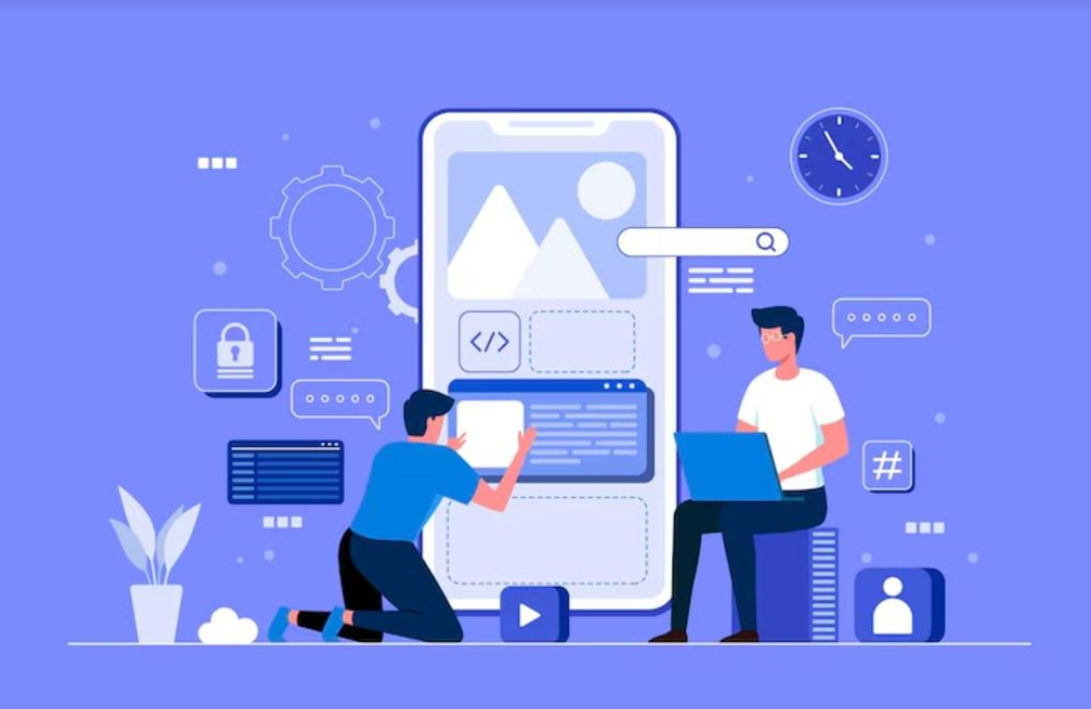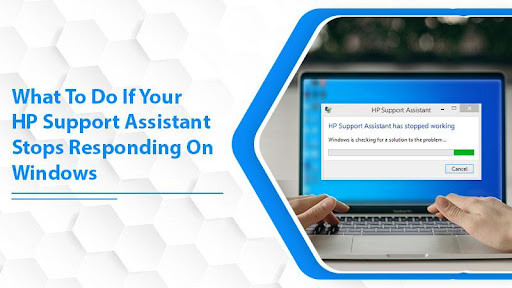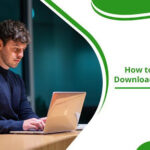Many software and hardware problems plague HP printers. The HP Support Assistant program lets you fix your HP printer. The software fixes any problems that may arise with an HP printer. Even though HP’s support assistant is a useful tool, it sometimes crashes. The user experience suffers when blunders like this occur. I will help you resolve your problems with HP’s support assistant in this post.
Table of Contents
Why is my HP Support Assistant malfunctioning?
Repairing an HP printer is a breeze with the help of the HP support assistant. In most cases, technical difficulties might develop at any moment and without warning. The software’s ineffectiveness might arise from a wide variety of sources. Possible causes of your program’s crash are detailed below.
- Outdated HP’s support assistant version
- Outdated drivers
- Windows updates
- Anti-virus and firewall restriction
- Third-party software issue
Now, you should have a better grasp of the underlying factors that contribute to this problem. Proceed to the following section to learn the basic guidelines for fixing this issue.
How to fix HP Support Assistant if it stops responding?
Here are a few troubleshooting tips to assist you in fixing the problem.
Update the system drivers for your HP laptop
Suppose you wish to update certain outdated drivers on your HP laptop. It is available for download from the official website.
- Visit the HP Care product page.
- Enter the HP laptop model number to get the latest driver updates.
- Now go through each available update and install it one at a time.
- Download and install any updates that are available for HP Support Assistant.
You may not like downloading system driver updates manually. But, if the HP Support Assistant won’t open, doing so may be helpful.
Install the latest HP Support Assistant version
If your computer already has a faulty HP support assistant installed. You must then install the most recent version of it. Make sure to remove the previous version before installing the most recent one.
Uninstall HP Support Assistant by following the below steps:
- Open Control panel.
- Access Program and features option.
- Now, you can see all the installed programs on your PC.
- Locate HP Support Assistant in the list and right-click on it.
- Select uninstall from the drop-down list.
- Follow the on-screen instructions to finish the uninstallation process.
- Now navigate to “C:\Program Files (X86)\Hewlett Packard\.”
- Locate the ‘HP Support Framework folder and delete the same.
Now, visit the HP Support page and look for the HP Support Assistant Download link.
- Click on the link to download the software.
- Navigate to the downloads folder and double-click on the installer.
- Follow the on-screen instruction to finish the setup.
- Open the newly installed HP Support Assistant program.
- Access the about section and look for the latest version.
- If there are any outstanding updates, click install to apply them.
Try opening the HP Assistant to see if it is working.
Disable the Windows Firewall or Antivirus
HP Support Assistant may not work if your firewall or antivirus software is causing problems. If you have an antivirus or firewall program installed on your computer, turning it off may help you fix the problem.
Uninstall third-party software
Remove any third-party software that might create issues with the HP Support Assistant and restart the computer.
This concludes our post on how to fix HP Support Assistant not working issue on a Windows PC. You may follow the above actions to restore the HP Support Assistant.