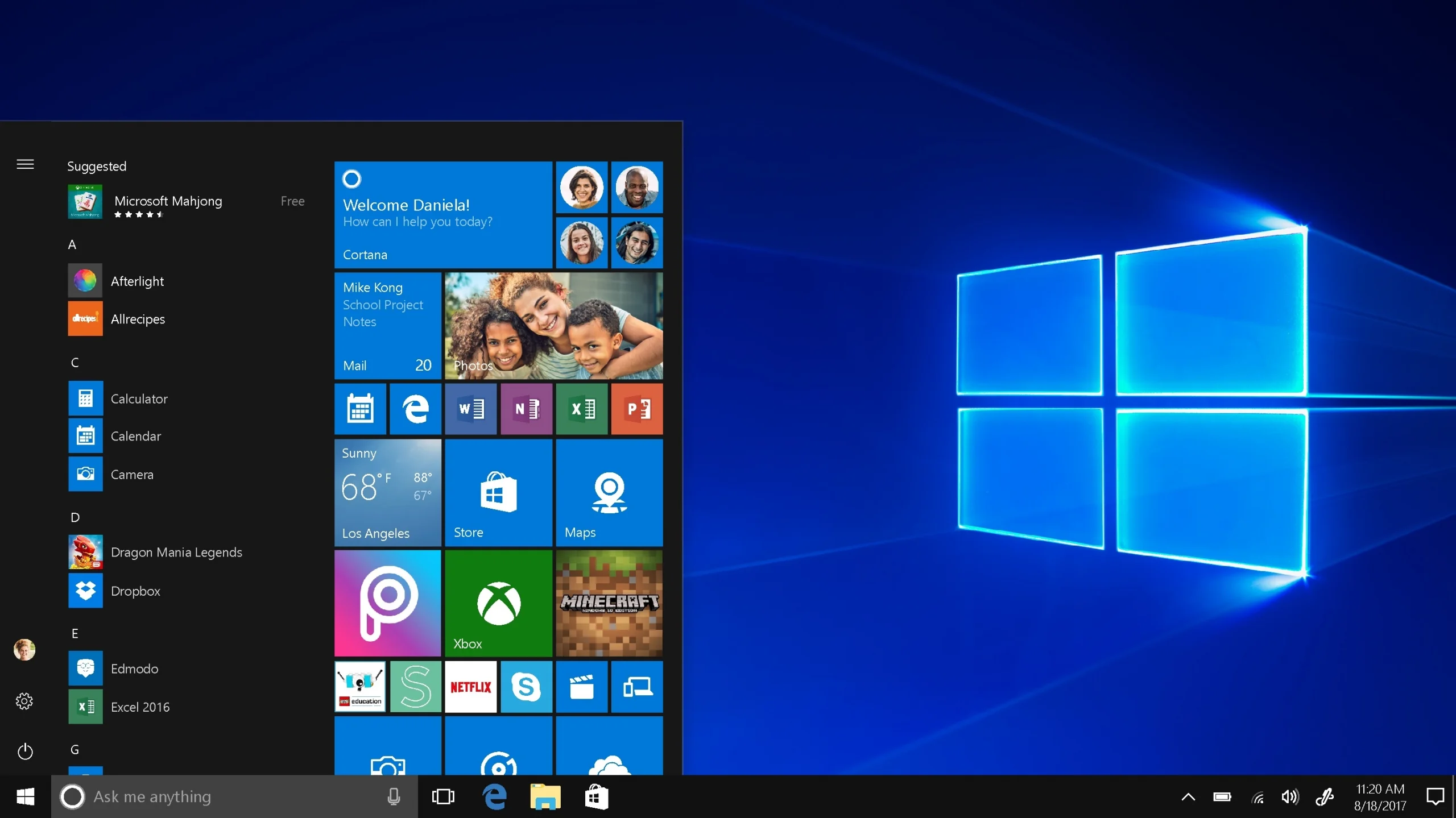Windows habits can be extremely important. And we aren’t always aware of them. We’ll show you how to develop good Windows habits that will save you time and stress.
Do you have a bad habit of not saving files in multiple locations or deleting old ones? What about those update notifications, do you have a habit of ignoring them?
Table of Contents
Common Good Habits for windows
Good habits may appear to be common sense, but we often choose not to practice them. Most of the time, it’s not because we don’t care, but because we believe it’s too much work or we don’t understand the significance of the task.
We’ll look at which habits you should incorporate into your daily routine to ensure you have the best Windows experience possible.
Always keep your system up to date.
We’ve all experienced the annoyance of Windows constantly reminding you to update your system or restarting your computer to install an update while you’re working. This is why many people choose to delay Windows updates as long as possible.
The truth is that you should schedule updates. The majority of released updates include security updates, and using an older version may expose your computer to malware attacks.
Configure Automatic Backups
Keeping your software up to date is an excellent way to protect your data, but it will not protect your computer from a virus attack, system file corruption, or hard drive failure.
When you consider files or folders that you don’t want to lose, you might consider documents, pictures, or personal videos. However, there is more data on your computer that you will want to recover in the event of data loss.
To ensure the safety of all your important data, create a full backup on your Windows computer. You’ll be able to restore it this way if something goes wrong and you lose the data on your computer.
Read more: HOW TO FIX FEATURE UPDATE TO WINDOWS 10, VERSION 1903 – ERROR 0X80070005
Exercise Caution When Downloading
This is not a Windows-specific tip. This is true regardless of the operating system. On today’s internet, paid software does not always imply good software. Furthermore, just because someone recommends a free programe does not mean it is free of bloatware.
It’s critical to get software from a reliable source, so make sure you’re always on the software’s official website and not on a link from an unknown sender. If the website contains fake ads disguised as fake download links, it is best to avoid it.
Pay Attention When Installing Software
As previously stated, the software source must be reliable in order to avoid malware attacks. Then, determine whether you’re running 32-bit or 64-bit Windows and install the most recent available version for your system.
When you start installing new software, it’s important not to keep clicking Next without thinking about what you’re agreeing to. By clicking Next, you agree and say “yes” to everything in that window. This is how you end up with unknown programmes, browser toolbars, and other junk on your computer.
Set Restore Point
The best thing about using a restore point when something goes wrong is that only the system files will be affected by the change. Any documents, personal files, or videos that you’ve saved since the last restore point will be kept by Windows.
Creating restore points on Windows is thus an important habit to develop.
Read more: HOW TO USE AN ONLINE VIRUS SCAN: A COMPREHENSIVE USER GUIDE
For daily tasks, use a non-administrator user account.
When using a computer, you don’t always need administrative privileges. You can check your email, run required apps and software, and browse the internet without requiring an administrator account.
Although you may be tempted to have complete control of your system at any time, using your administrative account could result in significant damage if the security of your system is compromised. Hackers may use keyloggers or other services to access your personal information without your knowledge.
Get Rid of Unnecessary Maintenance Tools
To clean your Registry, you don’t need third-party software. Many Registry cleaners claim to clean, repair, and repair the Windows registry as well as solve error messages that slow down your computer. You will, of course, have to pay for these incredible services.
Remove Old, Irrelevant, and Temporary Files
Getting rid of old, useless files can help keep your computer running smoothly. These can be duplicates, temporary files, or simply files you no longer require. Scanning for these with a programme like CCleaner can be beneficial. You can also use the Windows Disk Cleanup tool to remove any old or unnecessary files.
However, some temporary files, such as cookies, should not be deleted too frequently because your computer uses them to speed up processes. However, if you notice your computer becoming slow, check how much space is left on your hard drive and, if necessary, do some weeding and reorganising of files.
Improve Your File Management
While this habit will not speed up your system, it will increase the speed with which you find a file or document that you require. Clean up your desktop, set up a file management system, and start reaping the benefits of computer use. After all, a computer is supposed to help you do things faster, but that is impossible if you don’t know where anything is!
Restart Your Computer More Frequently
It may appear that restarting or shutting down your computer is a chore. We live in the now, and we don’t want to wait for it to start. However, most modern computers include SSDs, which accelerate the boot process.
Simply try to restart your computer more frequently—you might be surprised at the difference it makes. Learning how to restart your computer like a pro may be a good compromise to speed up the process and make it more accessible.
Read more: Top 5 Tips to Consider When Developing a Logistics Software
Conclusion
Incorporating these habits into your daily workflow will not take long and will provide you with a much better Windows experience. If you don’t want to invest the time, at the very least, consider adopting habits that will keep your computer safe from malicious intent. I hope you enjoyed the post. If you enjoy it, please share it with your family and friends.